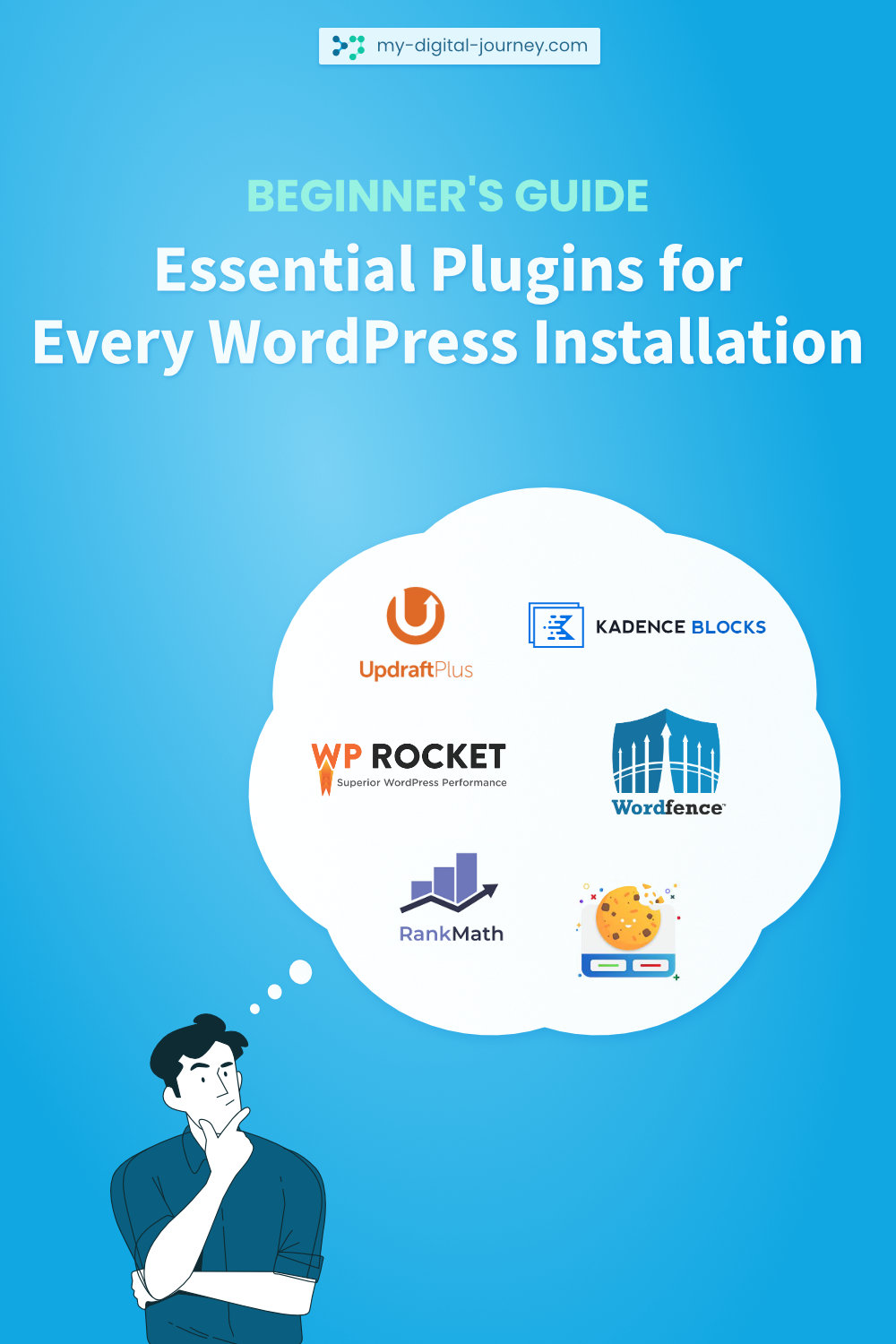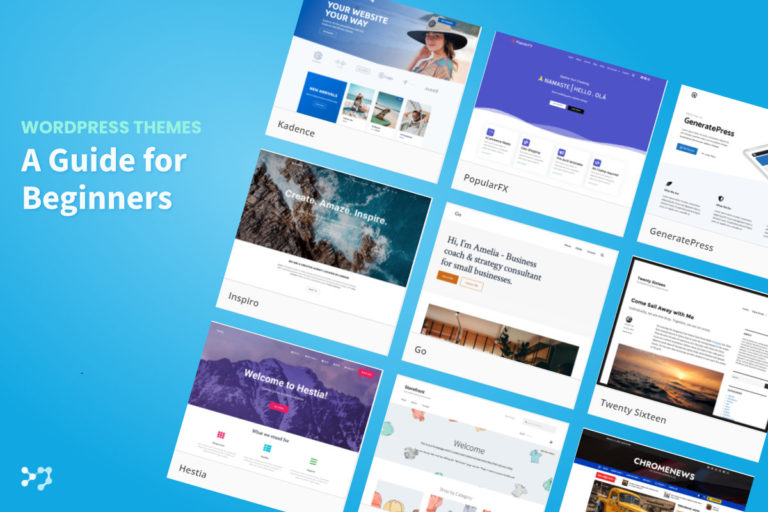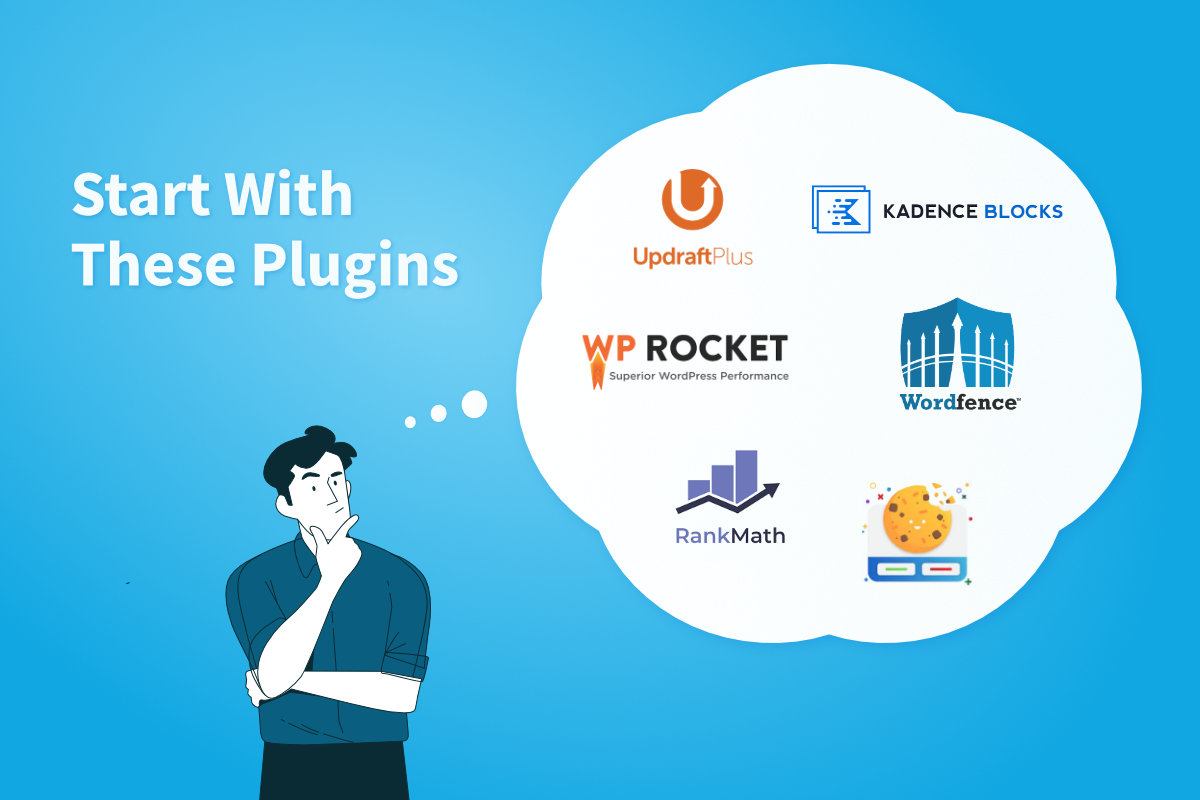
Disclosure: Links that are marked with * are affiliate links, which means that I will receive a commission if you purchase a product through my link. For you, there will be no additional costs.
WordPress comes with a lot of features out of the box and as a WordPress beginner, you might think that these features are enough to create a modern, legally compliant and secure site. Unfortunately, this is not true – so far.
But don’t worry: I’ll show you all the plugins you should install on a standard WordPress website.
What Is a Plugin?
Simply said: A plugin is a function extension of WordPress.
This function extension can be a small thing, like the plugin SVG Support mentioned in this guide, which allows you to upload a new file type. However, it can also be a full store implementation like WooCommerce.
WordPress offers over 50,000 third-party plugins. Many of them are completely free of charge, but there are also some that require a fee. If you need a simple website without complex additional features, you can usually get away with the free plugins.

How Do I Install a WordPress Plugin?
In the WordPress backend you will find the menu item Plugins on the left side. If you hover over it with your mouse cursor, you will see Add New as the second option. Click on it.
Alternatively, you can click directly on Plugins. This will take you to the overview of your installed plugins and you can click on Add New in the upper left corner of the screen.
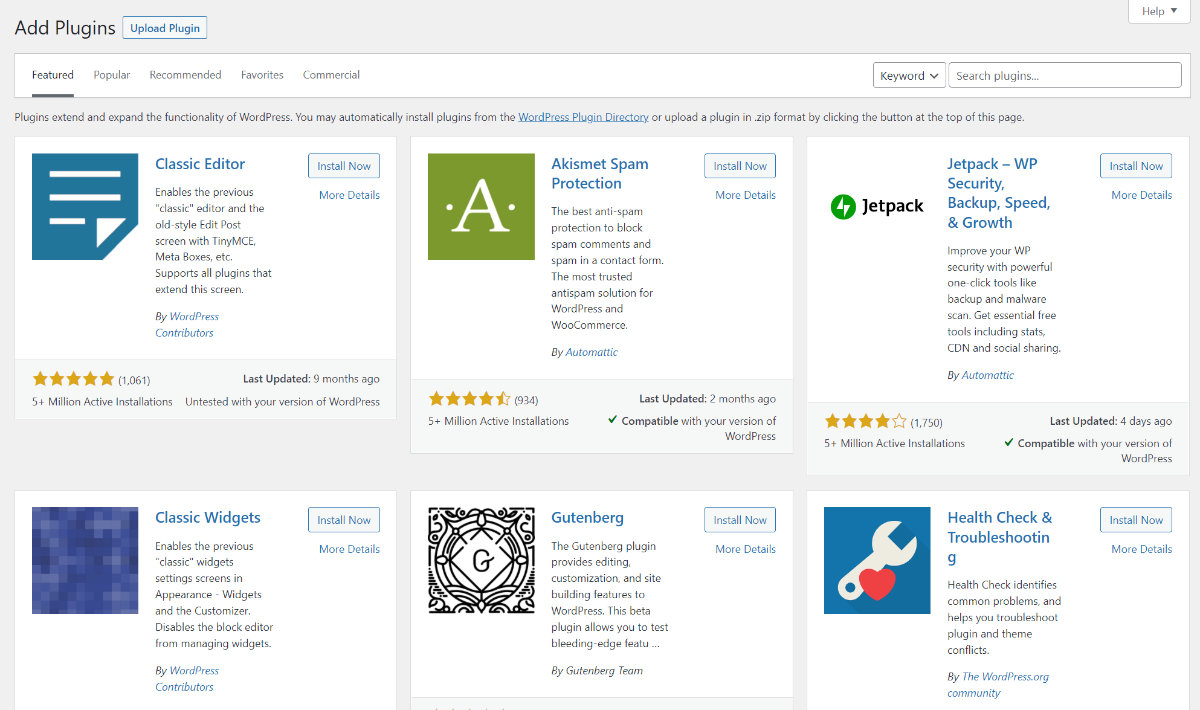
Now you have the possibility to search for a plugin on the upper right side. Just enter the name of the plugin you need and click Install Now in the top right corner of the plugin preview.
Updraft Plus: A Backup Plugin To Restore Your Website in Case of Emergency
A backup is a security copy. In this case, a security copy of your entire website including all media files, posts, pages, comments etc.
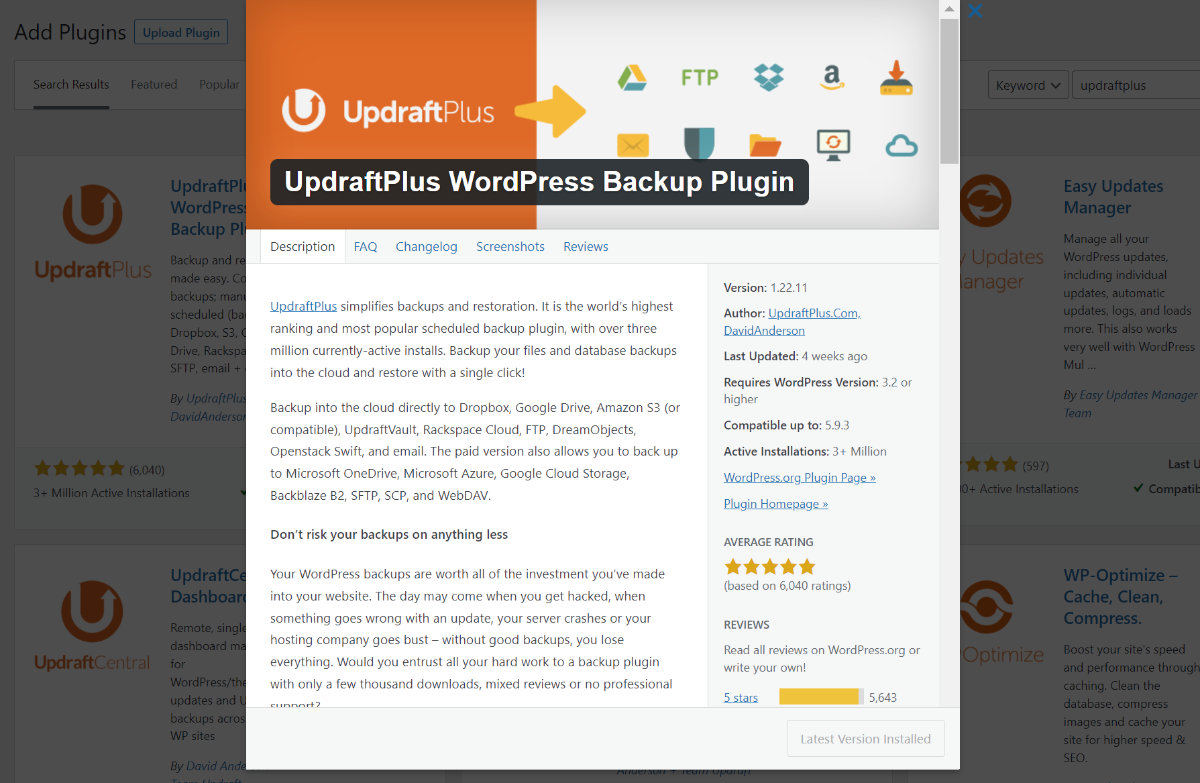
Updraft Plus is a very popular and reliable backup plugin. It is also quick to set up: Among other things, you have the choice of how often a backup should be made and where it should be saved – e.g. to your local hard drive or a remote storage like Google Drive or Dropbox.
If anything unexpected happens to your website – be it a hacker attack, a failed plugin update or self-inflicted errors when editing website settings – you can easily use your previously created backup files to restore the old website state.
Free Version
Some features of the free version are:
Premium Version
Benefits of the premium version of UpdraftPlus include:
Wordfence Security: A Security Plugin To Prevent Unauthorized Access to Your Website
While a backup will help you restore your website in case of a hacker attack, to prevent it from happening in the first place and to ensure that the hacker attack is unsuccessful, you should install a security plugin.
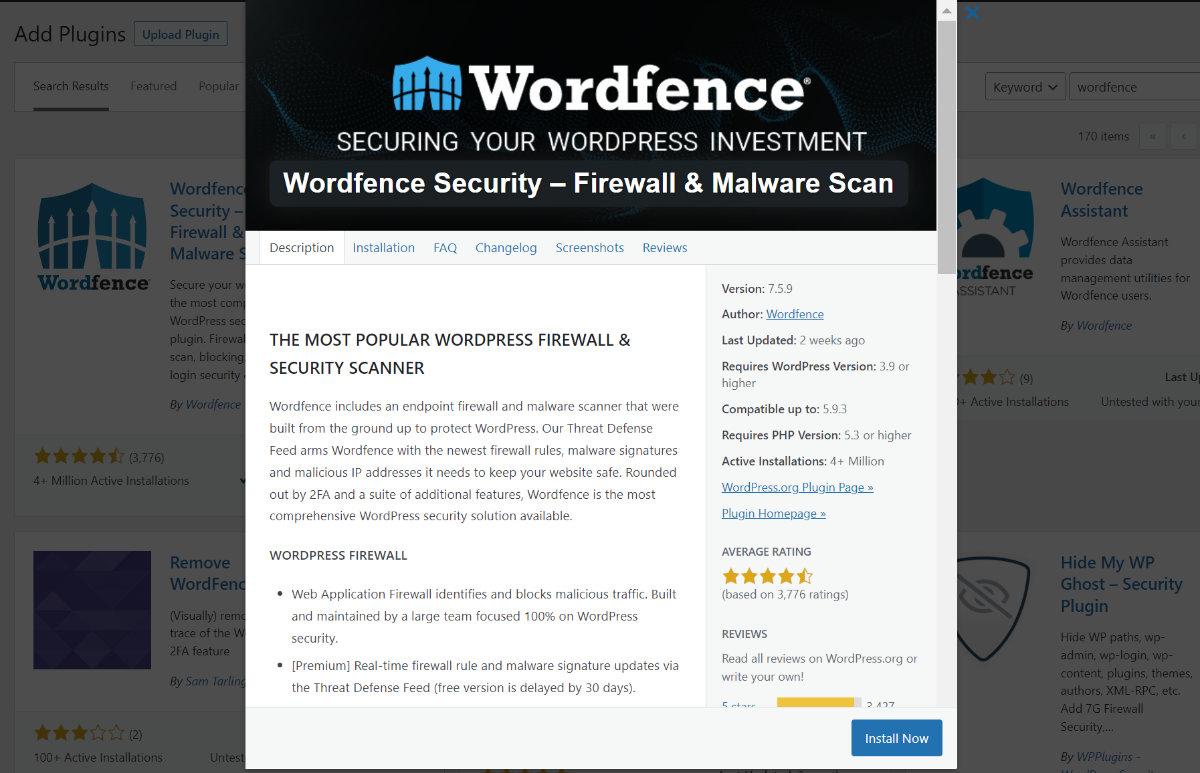
A very good option, which is also free, is called Wordfence Security. Besides the integrated firewall and virus scanner, the plugin offers the possibility to set up a two-factor authentication for the WordPress login.
Learn More
You can find more information about Wordfence Security here.
Rankmath: Optimize Your Site for Google and Co.
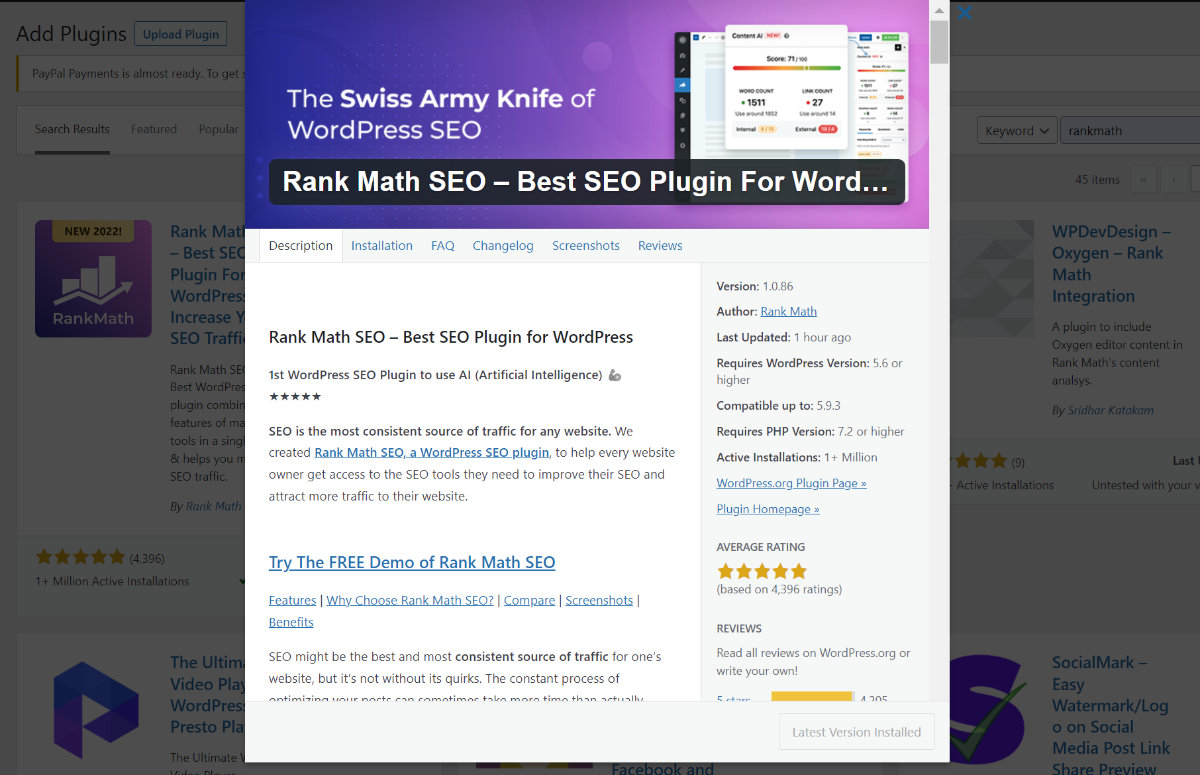
For a long time, Yoast SEO was the go-to plugin for WordPress users who cared about a good Google ranking for their site.
However, in recent years, a new SEO plugin has emerged that offers a wider range of features compared to Yoast SEO.
Rankmath offers many features in the free variant that Yoast SEO does not have at all or only in the paid variant.
Free Version
Some features of the free version are:
Premium Version
Benefits of the premium version include:
Wp Rocket: Reduce the Loading Time of Your Website With a Caching Plugin
A caching plugin shortens the loading time of your website by storing your page as a static version on your server, allowing visitors to load your website content faster.
In addition, caching plugins also optimize the CSS and Javascript files that are used on your site – of course, also to improve the loading speed.
Fast loading times are more important than ever: Not only is it a ranking factor for Google, but website visitors attach great importance to it as well.
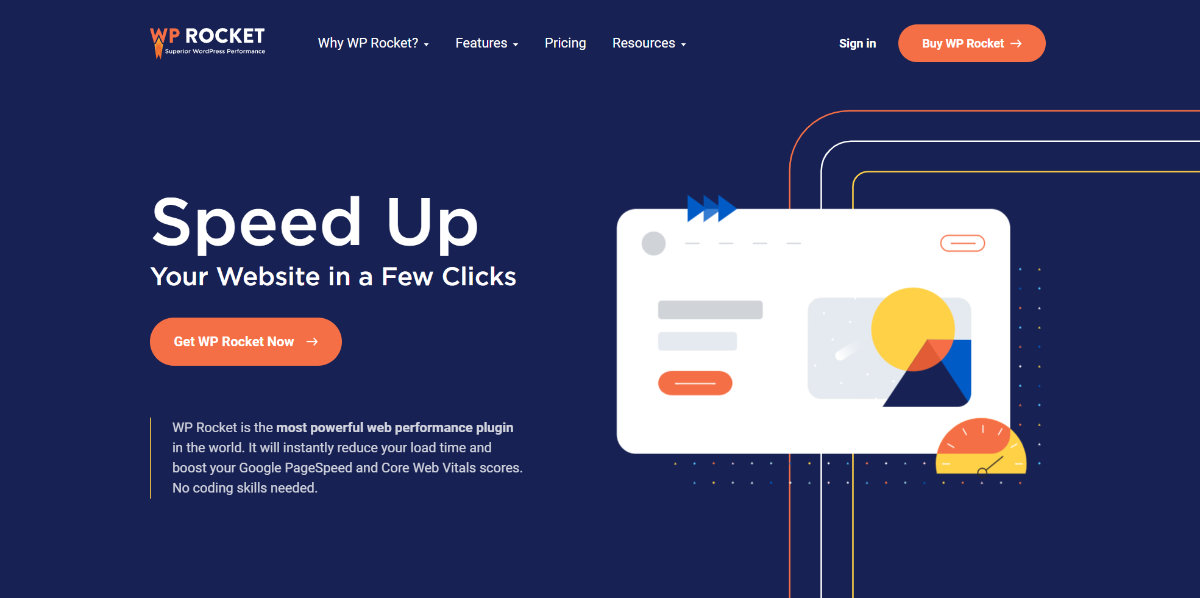
The most popular caching plugin is WP Rocket*. If you want to get everything out of your website, you can’t get around it.
The key features of WP Rocket are:
But as good free alternatives there are for example:
Robin Image Optimizer: Image Compression Plugin To Optimize Your Images
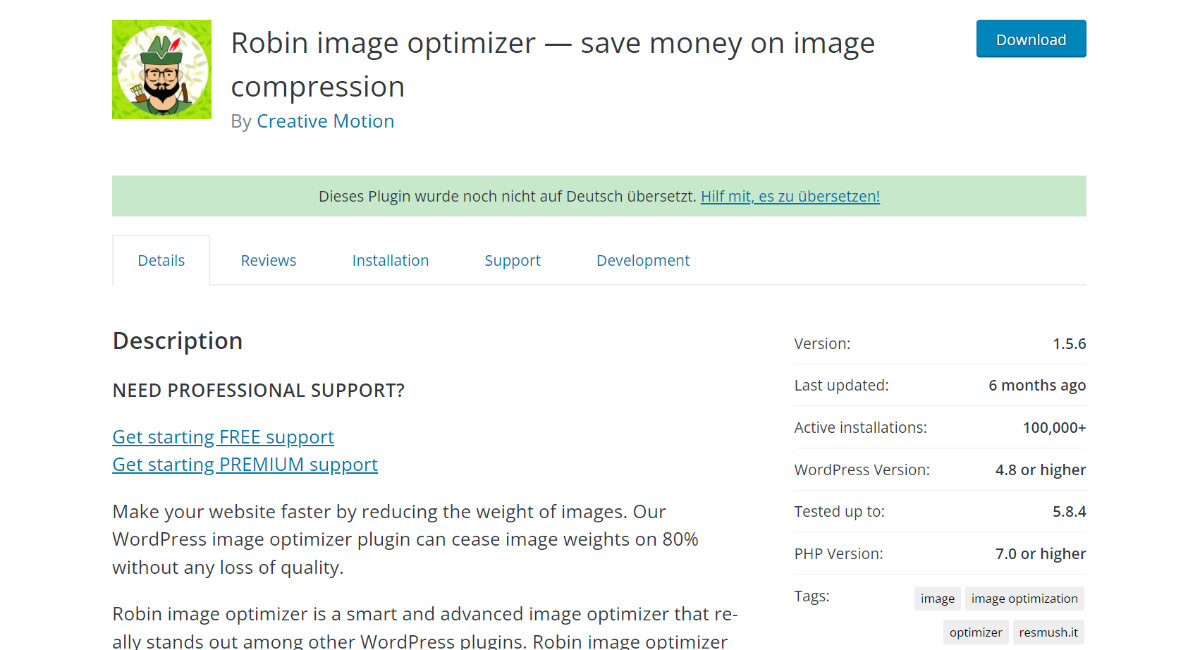
Also important for improving your website loading speed is an image optimization plugin. Your image files will be compressed – i.e. the image file size will be reduced by a minimal loss of quality that is hardly noticeable to the human eye.
There are some premium plugins available, which probably only differ marginally in their range of functions for the average user.
Some of them are:
If you don’t want to spend money, I can recommend the free version of Robin Image Optimizer. This image optimization plugin allows you to compress an unlimited amount of image files up to a size of 5 MB and with various compression levels.
SVG Support: Enable the Upload of SVG Files
If you want to upload illustrations or your website logo in the scalable and memory-saving SVG format, this plugin enables you to do so, as WordPress does not allow uploading SVG files by default.
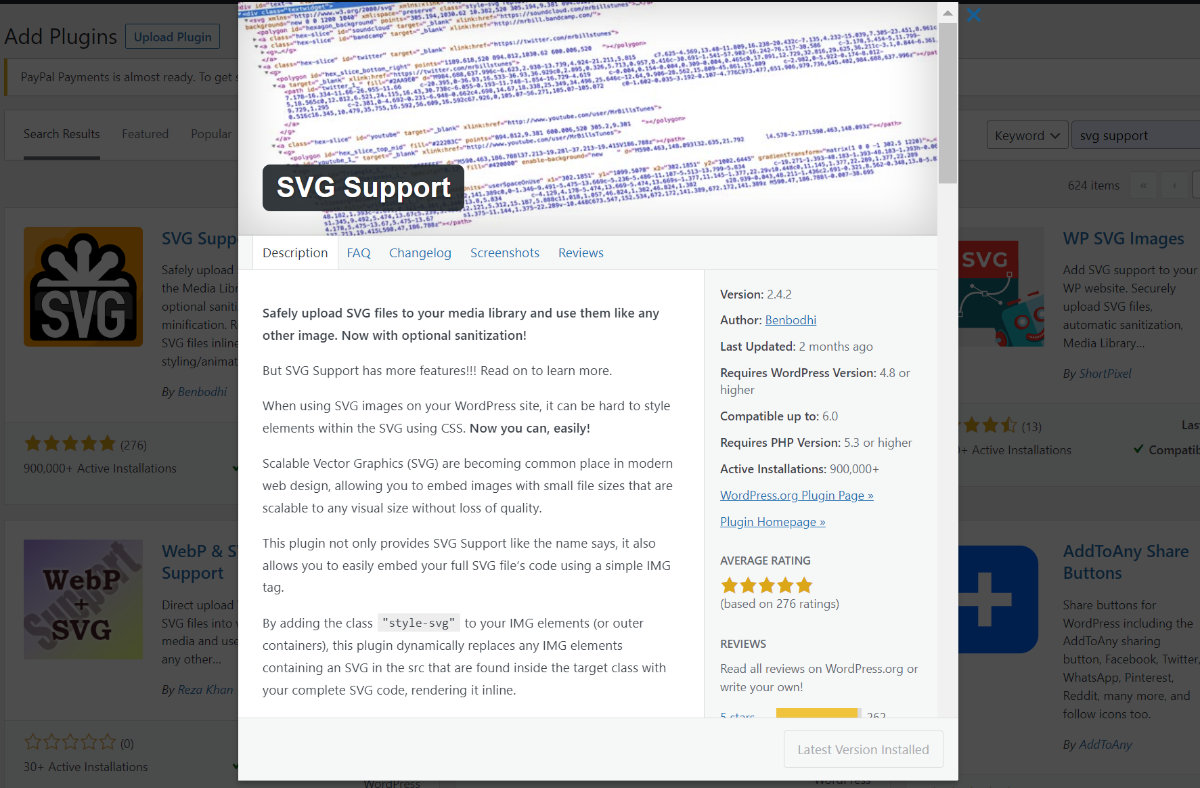
When installing the plugin, it is important to activate the Restrict to Administrators? option to prevent possible misuse of the upload option by unauthorized persons.
Since a sharp SVG logo should be used at any time on a modern website – and the use of illustrations is also strongly on the rise – I definitely recommend this plugin.
Real Cookie Banner: A Cookie Plugin To Ensure Legal Compliance
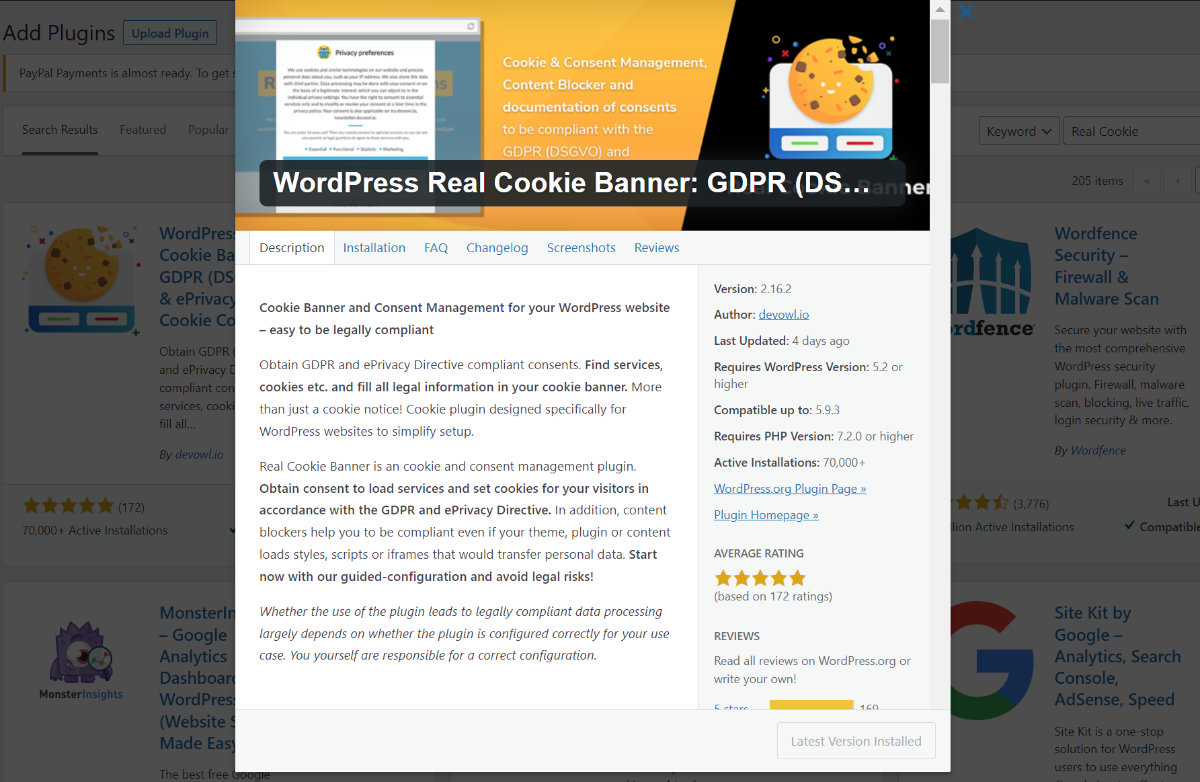
For your website to be legally compliant, it needs a cookie plugin that asks for the visitor’s consent before setting cookies that are not strictly necessary for the operation of the website (this includes Google Analytics, for example).
What Are Cookies?
Find out more about cookies in this article.
I recommend Real Cookie Banner here. It convinces not only with its wide range of functions and its modern interface, the plugin is also available in a free version, unlike most other good cookie plugins.
The free version does require a little more work on your part, since the cookie templates for most common services are not included, but if you don’t mind the little extra effort, you’ll get an excellent cookie plugin without spending extra money.
Free Version
Some features of the free version are:
Premium Version
Benefits of the premium version include:
Kadence Blocks: Extend the Functionality of the Gutenberg Editor
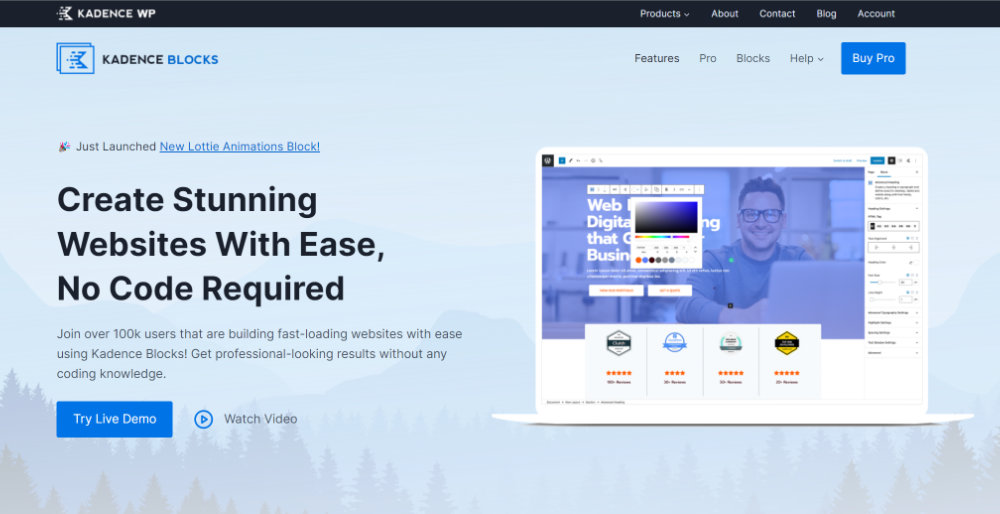
To create pages and posts in WordPress, you use the Gutenberg editor. This is where you create your desired design, including all content, with the help of blocks – individual components, some of which represent more complex content and others just simple headings and paragraphs.
However, since this is still quite new and lacks some features for designing a complex website, you should use third-party extensions of the Gutenberg editor, so-called block plugins. As an alternative, you can also use page builders like Divi*.
I create my websites exclusively with the Kadence Blocks plugin* in combination with the Kadence Theme* and can highly recommend it.
Antispam Bee: Effective Filtering of Spam Comments
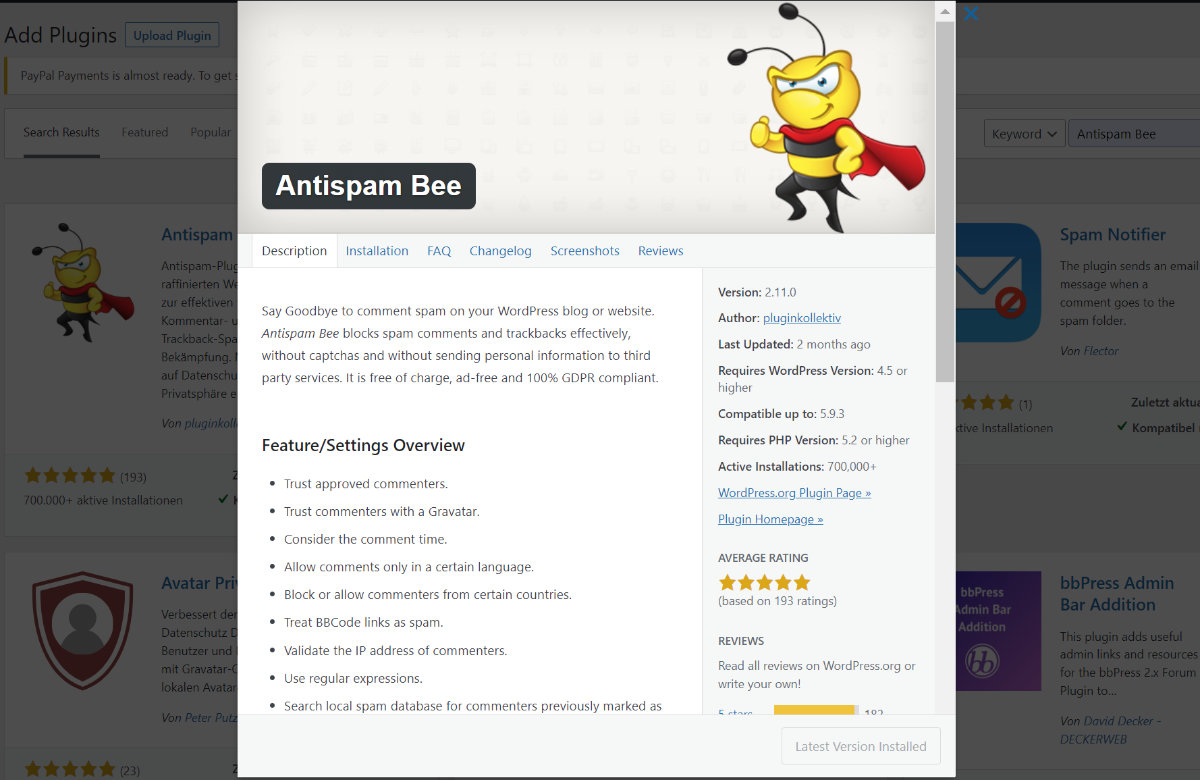
If you want to allow comments on your website, the use of an anti-spam plugin is advisable.
I recommend Antispam Bee for this. It does the work for you of filtering out spam comments and moving them directly to the trash. It’s worth it, considering that a well-visited website will accumulate quite a few spam comments.
A Plugin To Put WordPress Into Maintenance Mode

In the construction phase of your website or if you want to make major changes, it is recommended to use a plugin that can put your WordPress site into maintenance mode, temporarily preventing third party access.
There is a wide range of plugins to choose from here. However, there probably won’t be a big difference between the plugins. I have already tried several: In the end, each did its job smoothly.
Currently I use a simple plugin called Maintenance.
Pin the image below and share this article!