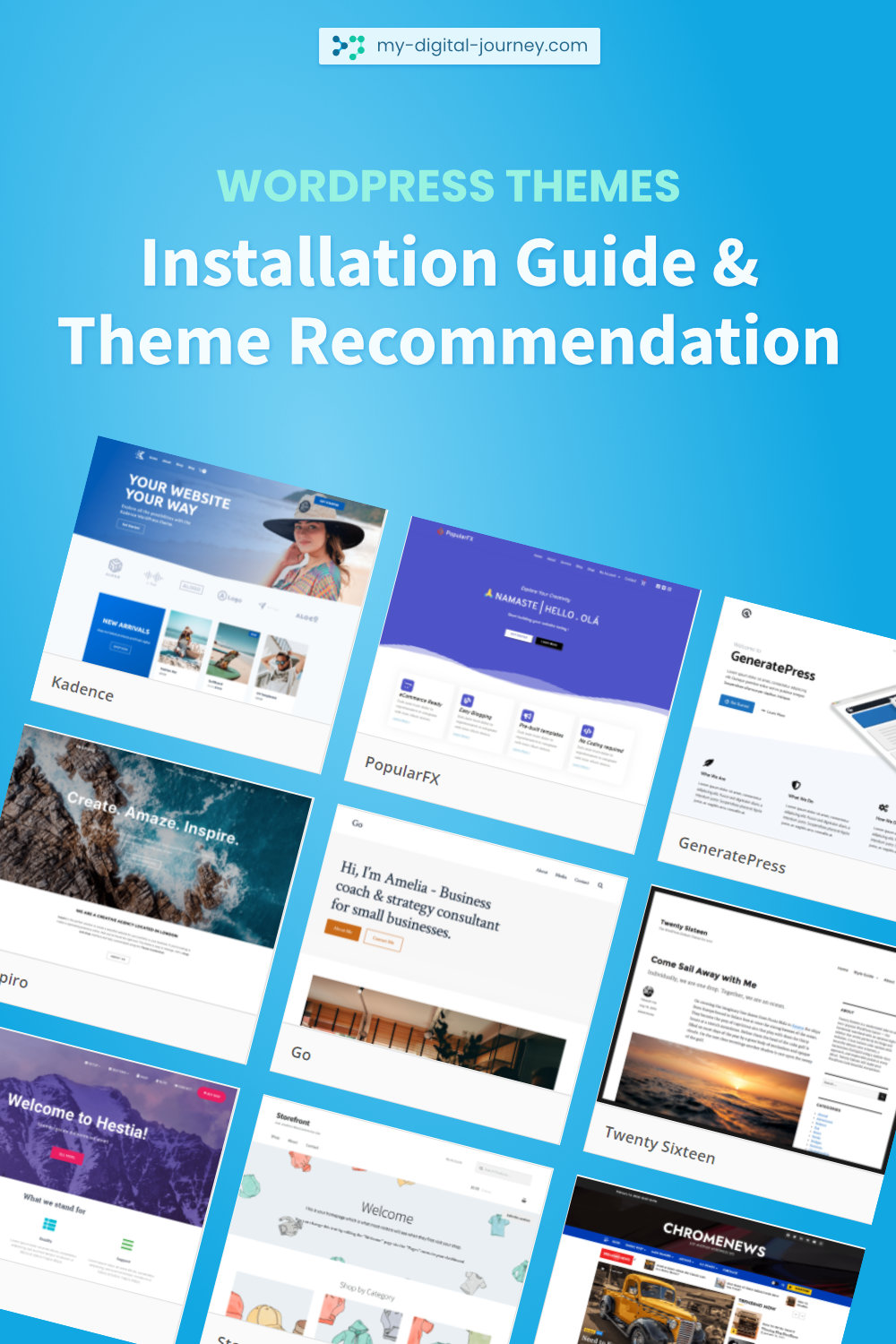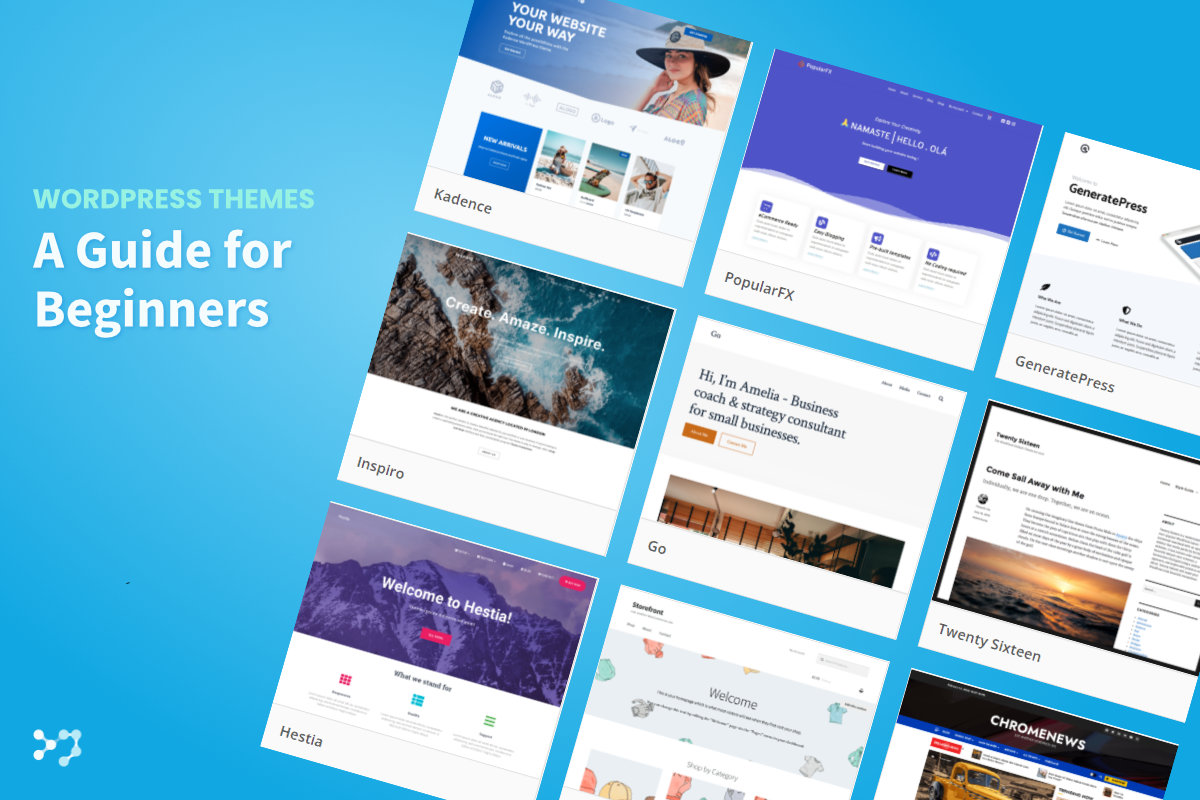
Disclosure: Links that are marked with * are affiliate links, which means that I will receive a commission if you purchase a product through my link. For you, there will be no additional costs.
The most important question first: What is a WordPress theme? A theme extends the standard features of the content management system WordPress. It affects the design and layout options of a website, but can also include functional aspects.
What You Should Look for When Choosing a WordPress Theme
Where Can I Find WordPress Themes?
The easiest way to access the free themes is directly from the WordPress backend.
Under Appearance > Themes > Add New you can browse the WordPress theme directory with close to 10,000 themes.
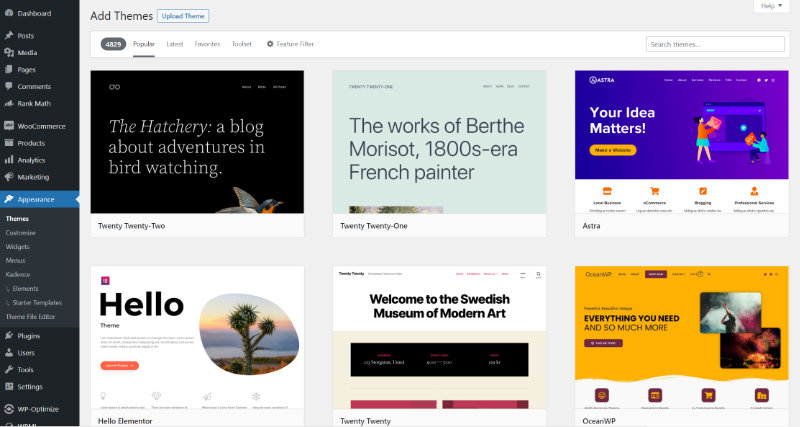
Alternatively you can find the complete directory on wordpress.org under the menu item Themes.

What Are Premium Themes?
Many free themes already offer a high level of functionality, which is sufficient for most simple blogs and business sites. However, when a specific layout or functionality is needed free themes can easily reach their limits.
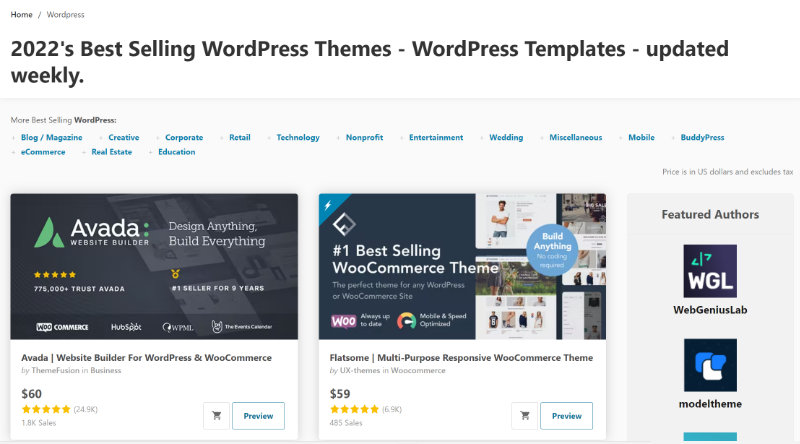
That’s where so-called premium themes come into play. There are thousands to choose from as well. Which one suits your needs best cannot be said as a general rule, of course.
First of all, you should be aware of what particular features the theme should have and then accordingly filter out some possible options to compare them with each other.
Where Can I Buy WordPress Premium Themes and How Much Do They Cost?
Two major marketplaces for premium themes are
A typical price for a premium theme is between 40$ and 80$. Lifelong free updates and 6 months support from the developer are common with the licenses there. Extended support is available for an additional fee.
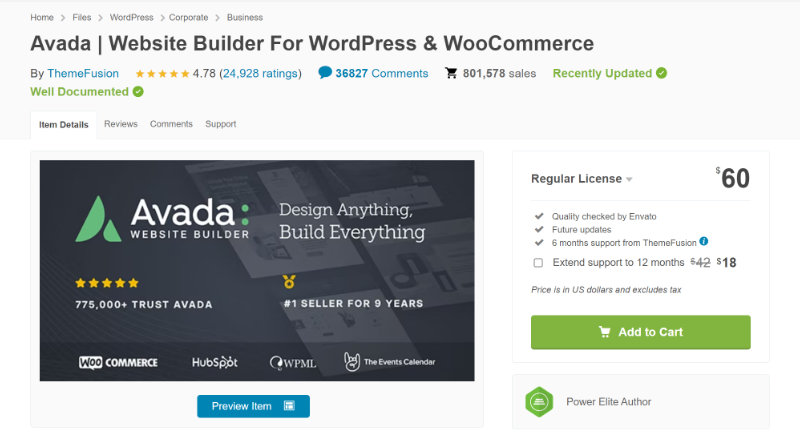
In addition to large theme marketplaces, there are also premium theme makers who sell their themes exclusively on their own websites.
Divi – Theme and Page Builder (elegantthemes.com)
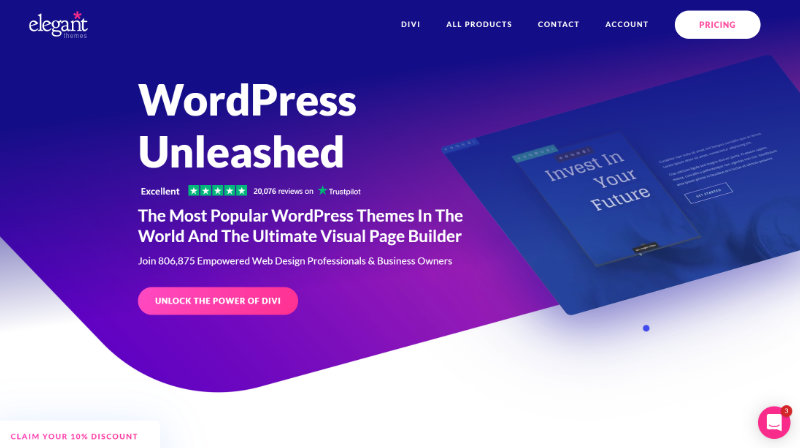
For $89 a year, you get access to all of Elegant Themes’ products – including the Divi theme and Divi page builder, among others.
Genesis Themes (studiopress.com)
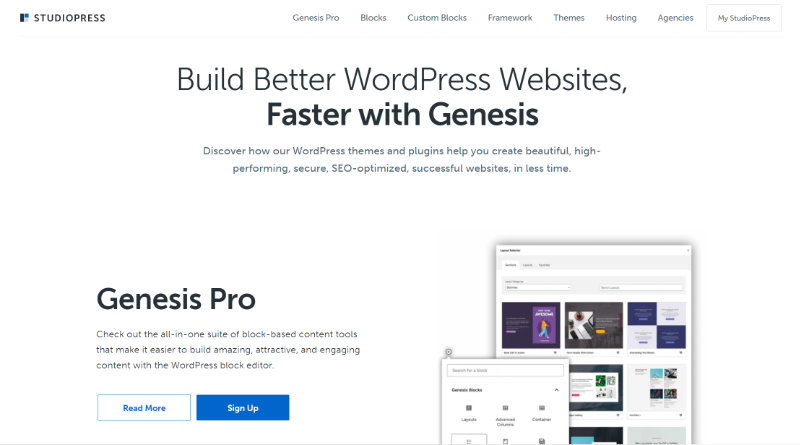
Third-party themes here usually cost between $75 and $99 once, including one year of support from the manufacturer. You can get access to Studiopress’ themes with Genesis Pro, an annual subscription of $360.
Kadence Theme (kadencewp.com)
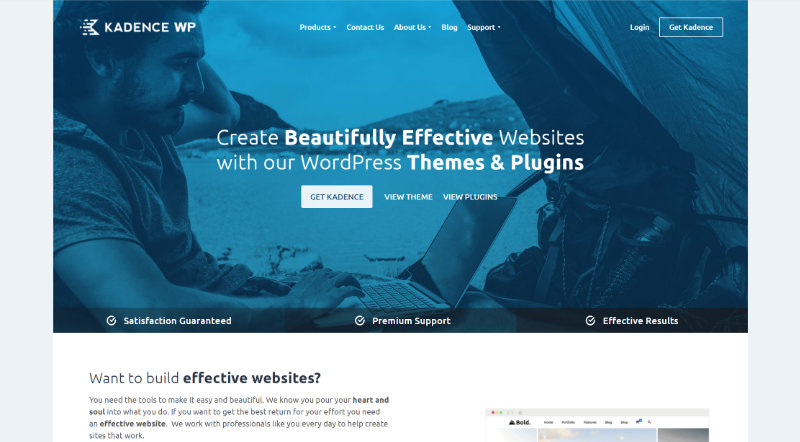
The premium version of Kadence Theme, Kadence Pro*, costs $59 per year for an unlimited amount of websites.
If you don’t extend the license period, you won’t get any updates and support after the year is over, but you can still use the theme of course.
Kadence Pro is part of two bundles. The Essential Bundle* ($129/year) includes the theme as well as the Pro version of Kadence Blocks and Starter Templates.
The Full Bundle* ($199/year) provides access to the Kadence Cloud, Kadence Conversions, Kadence Child Theme Builder and the Kadence Shop Kit in addition to the products in the Essential Bundle.
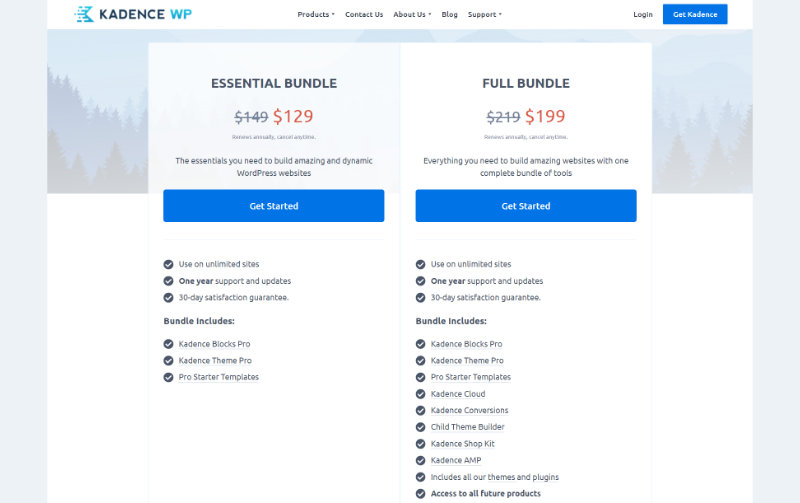
The Kadence Theme including Kadence Blocks has been my method of choice to effectively create modern and speed optimized websites for almost 2 years now.
I recommend every beginner to get familiar with the free versions of the theme and block plugin from Kadence first. If you like it and if it should be necessary, you can always upgrade to the pro versions later.
How Do I Install a WordPress Theme? Using Kadence Pro as an Example
The Kadence Pro theme has a special installation detail that is not present in most of the free themes. But more about that in a moment.
First you need the free version of the Kadence theme. To do this, go to Appearance > Themes in your WordPress dashboard and then click Add Theme in the upper left corner of the screen. In the search bar on the right, type Kadence.
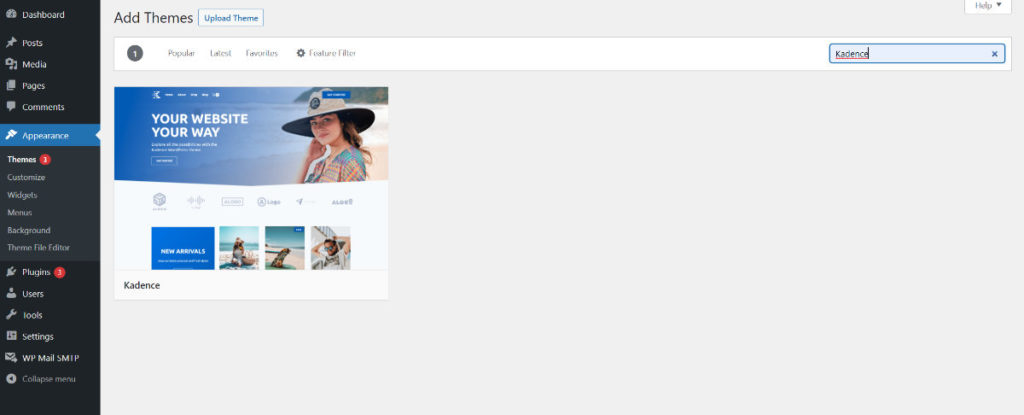
Under the theme preview image, click Install and wait for a short while until you can activate it. If you want to work with the free version of the Kadence theme, that’s it.
To install the Pro version, go to the Plugins menu item. There you click on the sub-item Add New and go to Upload Plugin. Then click on Select file and search for the .zip file that contains the Kadence Pro extension. You will find it under Product Downloads in your Kadence account.
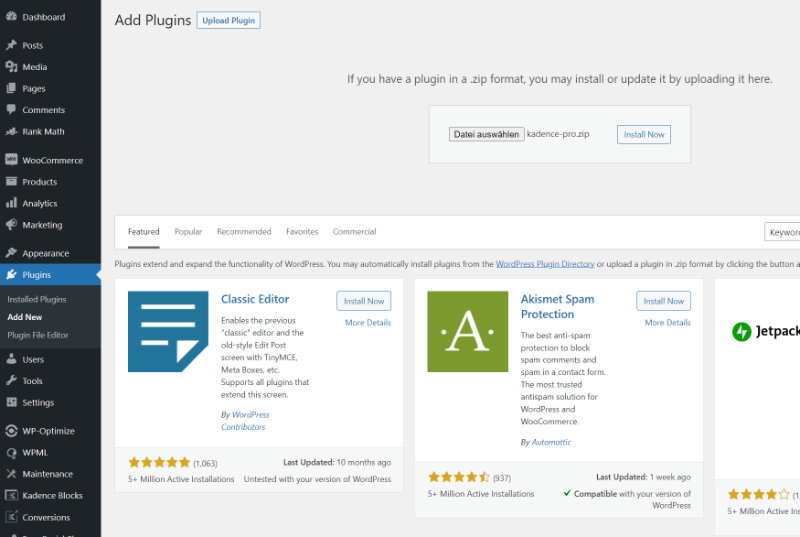
Finally, of course, you just need to click Install Now and Kadence Pro is ready to use.
That a premium theme has to be installed as a plugin is not the rule. Other premium themes are usually installed under Appearance > Themes, then Add Theme and finally Upload Theme also as a .zip file.
Child Theme – What Is It and Do I Need It?
A child theme is a kind of helper theme that inherits the appearance and functionality of another theme. The so-called parent theme in this case is the Kadence theme.
A child theme allows you to make changes directly to your theme files and functions without risking a loss of all changes when you update the theme.
So if you plan to add your own PHP code to the functions.php file, for example, or make changes to template files like single.php, using a child theme is highly recommended.
However, if you only want to make CSS adjustments, you can do that directly within the customizer under the menu item Additional CSS without fearing a loss of the adjustments during a theme update.
Important
If you decide to use a child theme, then you should install it right at the beginning of the website creation if possible, because by switching to the child theme some changes to the parent theme will be lost.
Where Do I Get the Kadence Child Theme and How Do I Install It?
You can download the Kadence child theme directly below this post: https://www.kadencewp.com/child-themes/.
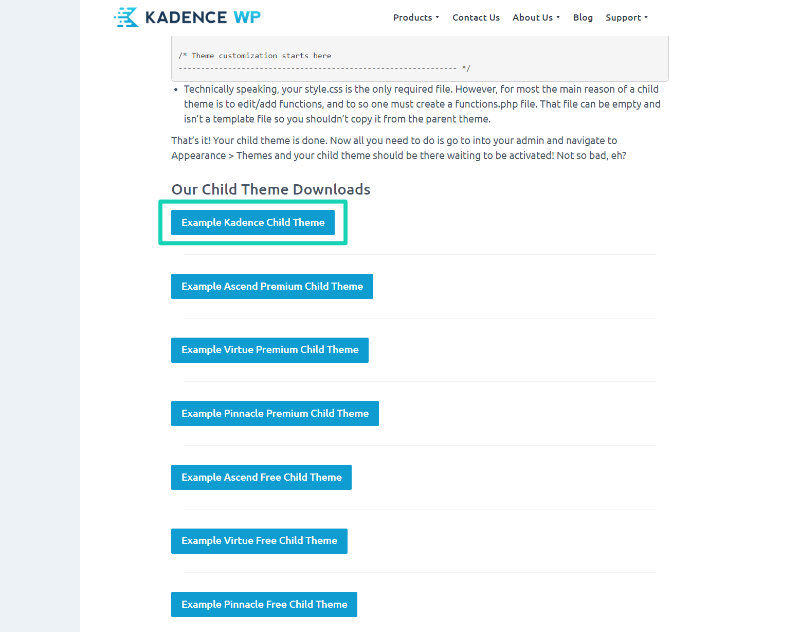
The installation process is the same as for a regular theme. Under Appearance > Themes, Add Theme and then Upload Theme you can upload and install the .zip file that contains the child theme.
Pin the image below and share this article!